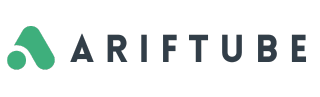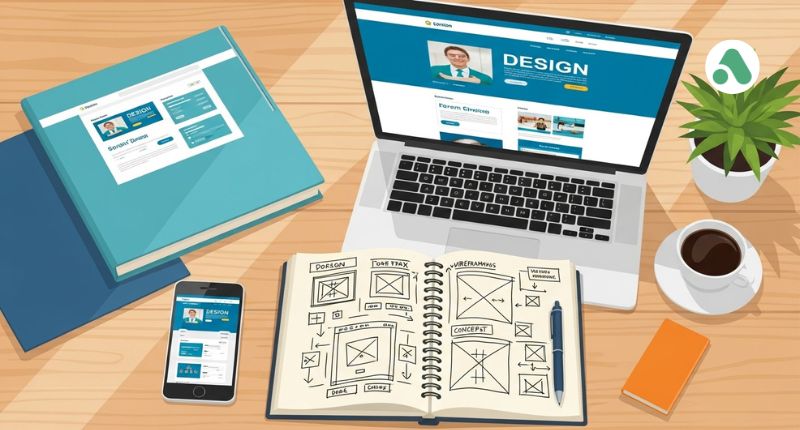Welcome! Even if you move on to Python and SQL, Microsoft Excel is still the workhorse tool in almost every business worldwide. If you want to move from just entering data to actually analyzing it like a pro, mastering these core skills is a must.
This guide is a quick rundown of the essential formulas and tools you need. We’ll show you how to start with messy data and end up with powerful, automated reports.
Part 1: Getting Your Hands Clean 🧼
Every reliable analysis starts with clean, organized data. You’ll save yourself tons of headaches later if you start with strong habits now.
1. The Right Way to Start
Forget keeping your data in a basic cell range. Always immediately convert your raw data into an official Excel Table (just click Insert then Table). This gives you automatic formatting and makes formulas much easier to write and manage.
Master these simple formulas for quick daily tasks:
- SUM(), AVERAGE(), MAX(), MIN(): These are your best friends for calculating totals, averages, and finding the extreme values.
- IF(): The simplest logic tool. You’ll use this constantly for flagging records or classifying data based on a condition (e.g., classifying a sale as ‘High’ or ‘Low’).
2. Cleaning Up the Mess
If data were perfect, analysts wouldn’t spend so much time cleaning it. Use these tricks to efficiently prep your files:
- TRIM(): This formula is amazing. It gets rid of all those unnecessary spaces people accidentally leave in front or after text entries.
- CONCATENATE() / & Operator: Need to merge a first and last name into one cell? This is how you do it.
- Data > Text to Columns: This is the tool you use to split mixed data (like a product ID and a date separated by a dash) from one crowded cell into two clean columns.
- Data > Remove Duplicates: A lifesaver! Use this to quickly ensure every row in your sheet is unique.
Part 2: Reporting and Automation
Once your data is clean, you’re ready to move into the powerful stuff: generating real insights and reports.
3. Smarter Lookups and Logic
You’re done with basic cell references. Now, let’s look up data and calculate totals based on conditions.
- INDEX/MATCH (or XLOOKUP): Stop using VLOOKUP—it’s too restrictive. INDEX/MATCH (or the newer, better XLOOKUP) is the modern way to search for data anywhere in your table. It’s flexible and reliable for cross-referencing information.
- Conditional Aggregation (SUMIFS, COUNTIFS, AVERAGEIFS): These formulas are huge time-savers. They let you run a calculation (like a total or a count) only for rows that meet multiple conditions—for example, calculating sales only for ‘Online’ customers and only for last month.
4. The Power of Pivots
Pivot Tables are the cornerstone of quick analysis in Excel. If you can master one thing, make it this.
- Summarize Anything: Pivot Tables let you drag, drop, and instantly summarize thousands of rows by any category you want (e.g., total sales by region, cost by product).
- Interactive Reports: Use Slicers to add easy-to-use filter buttons directly next to your report, making it dynamic for anyone who views it.
- Visualization: Present your findings clearly. Use simple Bar Charts for comparisons and Line Charts for trends over time. Use Conditional Formatting to make important numbers (your key performance indicators) stand out instantly.
5. Become an Automation Wizard with Power Query
This is what separates the casual user from the advanced professional. Power Query (look under the Data tab for ‘Get & Transform Data’) lets you connect to, clean, and combine data from tons of different sources in a way that is totally repeatable.
The best part? It eliminates the soul-crushing chore of manually cleaning the same report every week. You set it up once, click ‘Refresh,’ and you’re done.
Your Next Steps: Becoming great at Excel is all about practice. Take these tools and apply them to any real data you can find. You’ll be a highly effective analyst in no time!